Simple Random Sample
ACTIVITY
Select a Simple Random Sample on Excel (or Sheets).
PROCEDURE
View this videonew window to learn how to create a simple random sample using Excel.
STEP 1: Access the sample data at IMDb Top 250 Moviesnew window.
STEP 2: Go to the first blank column (Column J for the sample data) and type in Random Number in the first-row cell of that column.
- Click on the cell J2 and type =RAND() in that cell
- Select the cell J2 and double click on the small square on the bottom right of the cell to copy the formula down.
Note: You can also hover your cursor to the square and when the cursor changes to a +, hold the down the left mouse button and drag down all the way to the cell adjacent to the the last cell with data.
STEP 3: Click on the column name (Column J), and press Control + C (or Command + C on a Mac) to copy the entire column.
STEP 4: Right click on the same column name (Column J), and press select paste values from the Paste Options (see the image below).
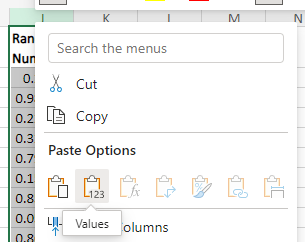
STEP 5: Select all columns with data (Columns A through J, if you're using the sample data
file linked above) by hovering on Column A, holding down left mouse button and dragging
over to the last column. After selecting the data, click on the Data tab and click custom sort.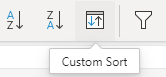
Next, select sort by Random Number under column, Sort On should be Cell Values, and Sort Ascending for Order. (Make sure that you have entered Random Number in STEP 2). Hit OK when done.
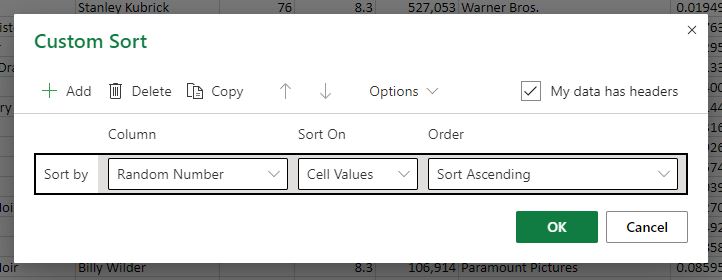
STEP 6: Choose the first n rows for your sample, where n is the desired sample size.